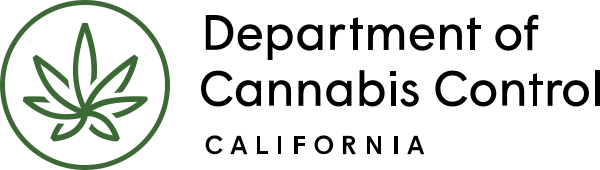In this section, you’ll attach the necessary documents for your application. Scroll down to the Attachment section below the Deficiencies list and click “Add” to start the process.
Attaching documents
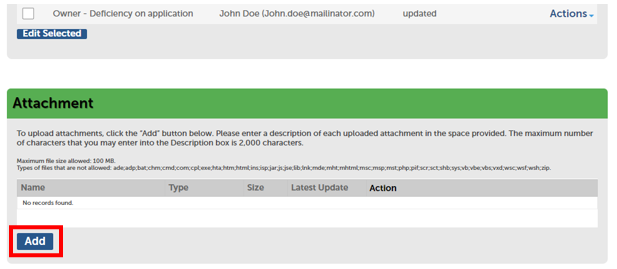
Now scroll down further to the Attachment section that follows the Deficiencies list. Click Add to begin attaching a document.
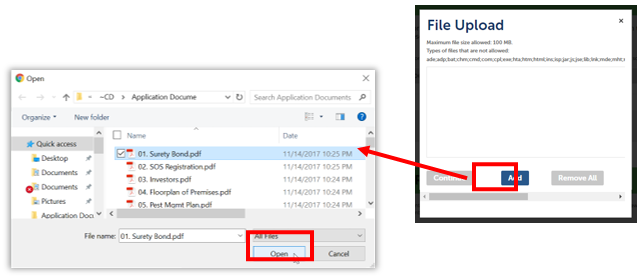
The File Upload pop-up window displays. Click the Add button here to find a file to upload. Select the file and click Open.
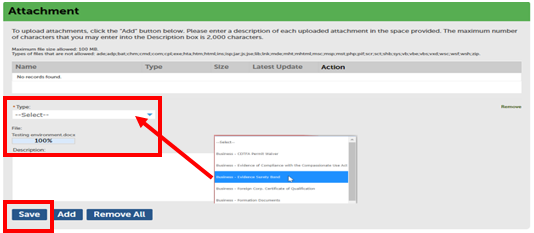
Now, in the Attachment section, the document you uploaded is displayed. You need to label it by selecting from the Type dropdown list. Optionally, you can also enter a comment on the document in the Description text box. Repeat this for all documents you need to attach, then click Save when done.
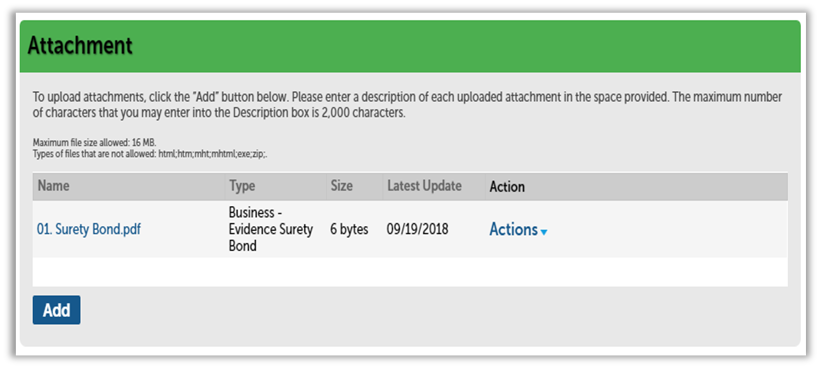
The Attachment section now displays the uploaded documents.
Continue to next article
Deficiencies: Designated responsible party
This guide provides comprehensive information on managing and addressing deficiencies for the Designated Responsible Party Below the Attachment section is the Designated Responsible Party section with your personal information (assuming this deficiency notification was sent to you as the DRP for the business). Do not change anything in this section. Click Continue Application. The next…