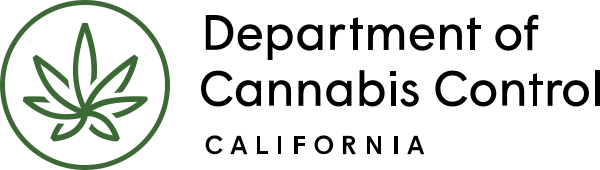This guide offers comprehensive instructions for reporting and managing essential resources for your science amendment request. It includes options for creating a science amendment in the licensing portal and details on how to identify proposed changes and update the premises address.
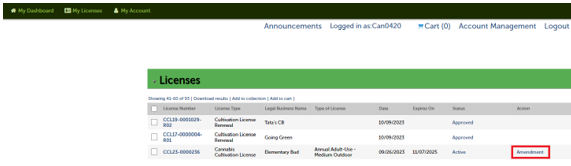
All active license records listed on your Licenses page now have an Action link for Amendment. This is one route for submitting a Science Amendment. Select the Amendment link to begin.
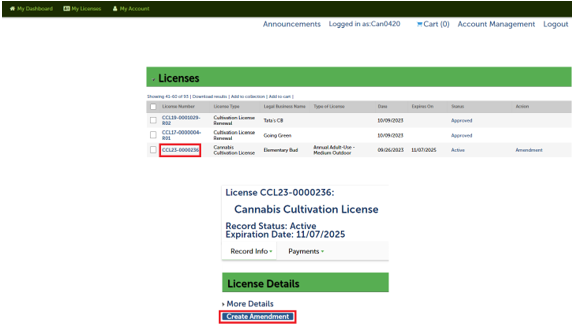
An alternative method for creating a Science Amendment is to select the License Number to open the record, then select the Create Amendment button.
Amendment type
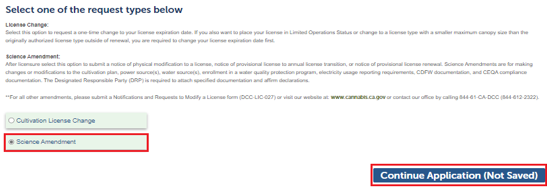
On the first page, select Science Amendment and select Continue Application.
License information
Per the instructions under License Information, review the information displayed for accuracy.
You cannot change any fields here, but you can write a note describing the amendment you are proposing. Notice that the text box can be expanded by dragging the lower right corner.
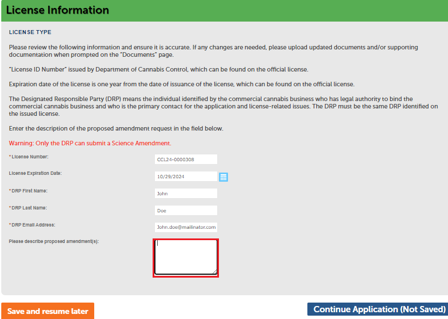
This space should be used to clarify and identify proposed physical modification(s) to the cultivation plan, if the provisional license is to transition to an annual license, if additional documentation is being provided prior to the renewal of a license, or if modifications are being made to previously reported electricity usage.

Note the example comment in the text box.
Select Continue Application to move on to the next page.
Premises information
In this next step you can make changes to your Premises address, by entering new values in fields on the right side of the screen. You can make corrections to address information or your Assessor Parcel Number (APN).
Likewise, if needed, you can change Additional Premises Information in the lower section. This is supplemental address information if your premises spans multiple APNs, not for additional sites.
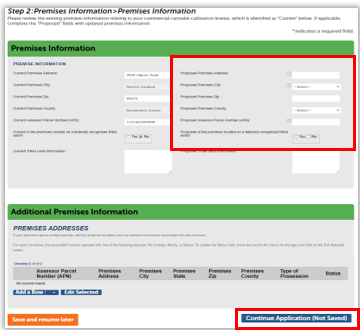
The Additional Premises Information is the same information recorded on your current license. This table can be used to edit, add, and delete rows. To edit a row, select the checkbox next to one of the APNs and select Edit Selected. Additionally, you can select Actions and Edit from the row you would like to change.
A new window will open, allowing you to make changes.
Status field must be updated with one of the following statuses: Delete, Modify, or New.

Select Add a Row to add new information. You can add up to 10 Rows at a time.

A new window will open, allowing you to add additional information. Status field will automatically select New.
When you’ve made any required changes, select Submit to close the form.
Select Continue Application to move on to the next page.
Continue to next article
Science amendments: Power, water and electricity information
This guide provides detailed instructions on reporting and managing key resources for your science amendment request. It covers the identification and documentation of power sources, water supply sources, and electricity usage. Additionally, it includes information on calculating and understanding the Average Weighted Greenhouse Gas Emission Intensity (GGEI) related to…