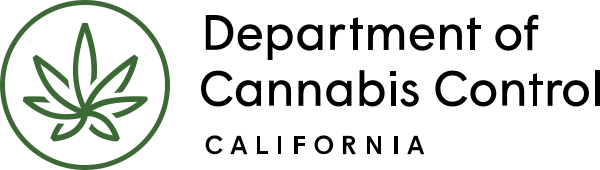This guide provides instructions on handling email notices related to the application process. It covers key steps including logging in, reviewing general disclaimers, selecting an application type, adding contact information, acknowledging disclosures and declarations, and finalizing the review process. It also includes information on record issuance following the completion of these steps.
Email notice
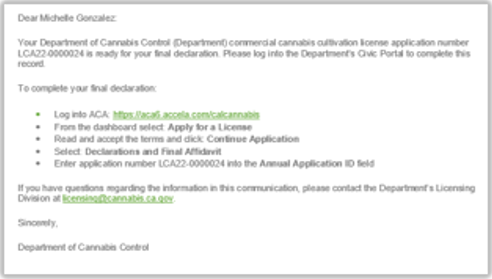
Once all Owner Applications are submitted, the DRP must enter and submit the Declarations and Final Affidavit form.
This application can only be submitted by the Designated Responsible Party (DRP).
The system sends the DRP an email notification that this form can now be submitted. This message also appears under the Announcements once the DRP logs into the Licensing System.
Log in, general disclaimer
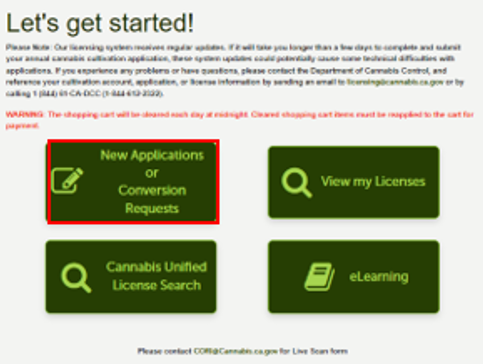
The DRP logs into the Licensing system and selects the New Applications or Conversion Requests button.
The next screen is the General Disclaimer we have already seen several times. Check the box and click Continue Application.
Select an application type
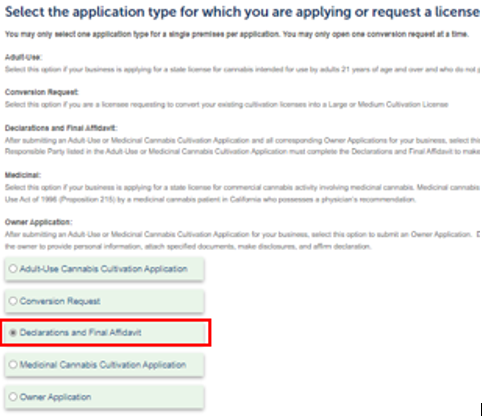
Now select the Declarations and Final Affidavit and click Continue Application.
Add your contact information
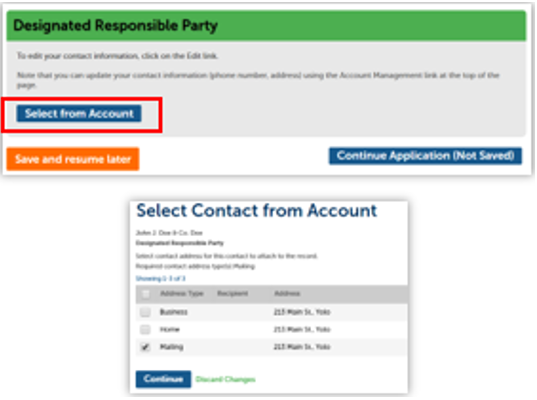
Click Select from Account to add the contact information from your registration. The Mailing address type is preselected. Click Continue to save, then click Continue Application.
Acknowledge disclosures
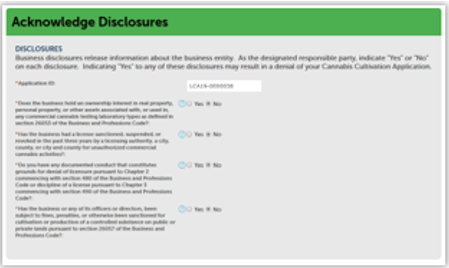
First, enter the Application ID for the license application associated with this form. Then read this section carefully and answer the questions. Use the blue Help links for more information about each question.
Answering Yes to any of these questions will require further documentation and may result in denial of your license.
Acknowledge declarations
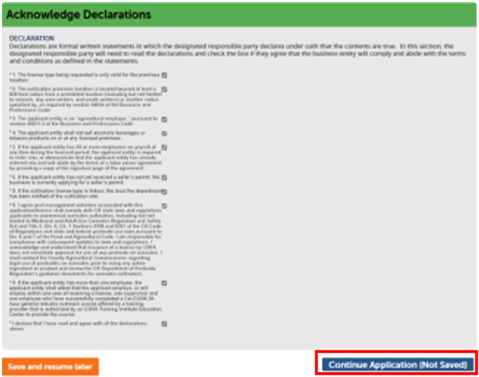
In this section check the boxes to indicate you understand each statement and comply with the terms.
Then click Continue Application.
Review
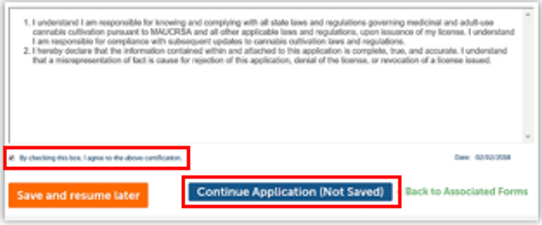
Next is your chance to review this form. Use the Edit button to revisit any sections and change responses as needed. Then, check the box to certify your form before clicking Continue Application.
Record issuance
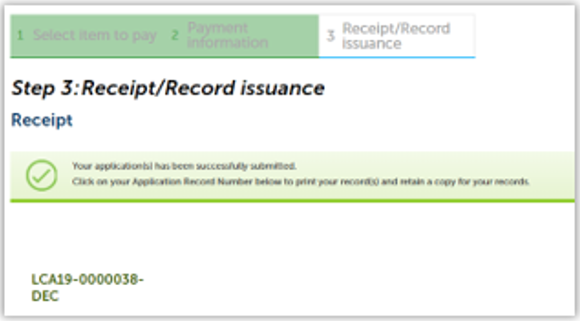
After certifying and clicking Continue Application, your Declarations form is now submitted, and the receipt shows the Application ID number. Notice that the identifiers for your main application, Owner Applications, and Declarations form all share the same number.
Continue to next article
CLS: How to pay the application fee
Once all Owner Applications and the DRP’s Declarations and Final Affidavit are submitted, you can pay the application fee. Correspondence After the Declaration and Final Affidavit is submitted, the system sends an email to the DRP and displays an announcement with information to log in, find the application record, then open the attachments section found…