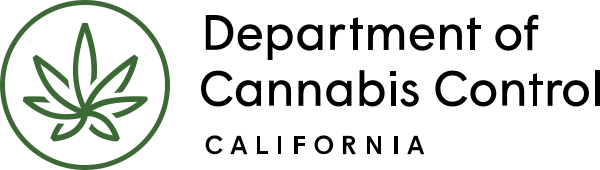In this example, we’ve issued deficiencies in three areas of the main application and another deficiency for one of the Owner applications.
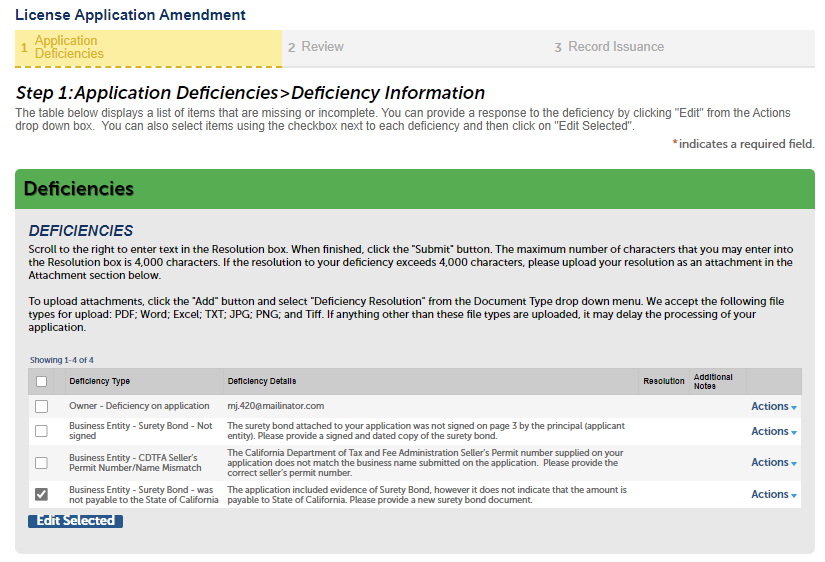
We’ll begin by selecting the deficiency – Surety Bond was not payable to State of California, and then click Edit Selected.
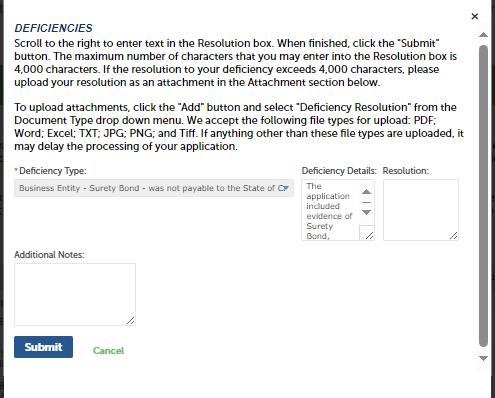
A pop-up window opens for you to respond to the deficiency.
Enter your response in the Resolution text box, for example, “Attached is a corrected PDF for the required Surety bond, showing State of California as the beneficiary.”
The Resolution text box accepts up to 4,000 characters. If your response exceeds that, you can put it in a document to upload.
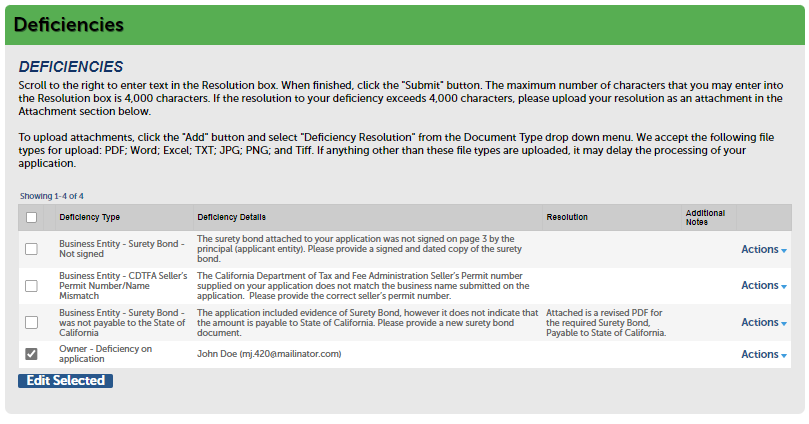
Click Submit to save your response and close the pop-up window. Your Resolution response now shows in the Deficiencies list. If you receive multiple deficiencies, select each one and respond to them as we did above. Note you have not yet submitted the deficiency record to DCC. You may also be required to upload a new document to satisfy the deficiency; we’ll show that next.
Notice the Owner – Deficiency on application listed on the screen above. Because this deficiency is on a co-owner’s application, the only information shown here is that person’s name and email address.
The co-owner receives an email from the system. When the co-owner logs in, an announcement of the deficiency displays. The deficiency record is listed on the My Licenses page. We’ll show how the owner responds to the Owner Application deficiency process in detail later. In the meantime, the DRP must also respond to this deficiency on the main application.
Continue to next article
Deficiencies: Attaching documents
In this section, you’ll attach the necessary documents for your application. Scroll down to the Attachment section below the Deficiencies list and click “Add” to start the process. Attaching documents Now scroll down further to the Attachment section that follows the Deficiencies list. Click Add to begin attaching a document. The File Upload pop-up window…