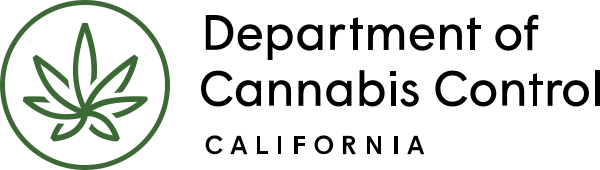Responding to Owner Application deficiencies is very similar to the previous process. Any owner receiving a deficiency notification must log into the system with their own, separate account and respond to the deficiency. The related Owner Application has a status of Additional Information Needed, and the deficiency Amendment is listed below that.
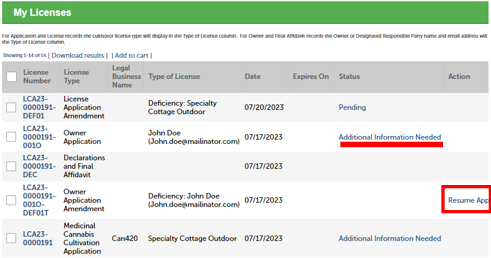
Click on Resume Application. In the illustration it’s partly hidden to the right of the Amendment record, and you can scroll right if needed.
Select deficiency
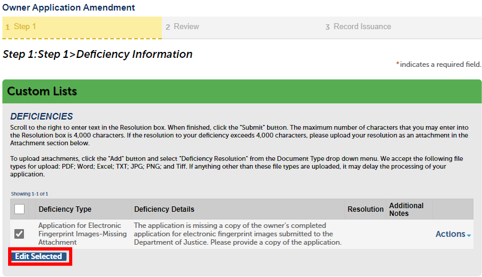
Any deficiencies found in the Owner application are listed in the first section. To respond, click the checkbox next to the deficiency and then Edit Selected, or choose Actions/Edit. One of the most common deficiencies is for the Electronic Fingerprint Application, shown here. There may be other deficiencies, including government ID or information related to convictions.
Note: As discussed earlier, any Owner Application deficiency also triggers a deficiency notice on the main application. The DRP must respond to that deficiency notice as well before the license can be issued.
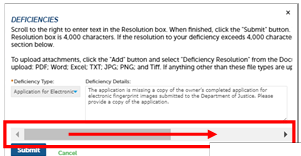
A pop-up window displays next, for you to enter a response to the deficiency.
Resolution explanation
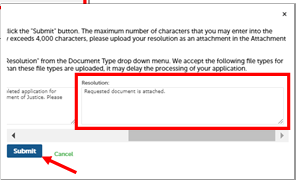
Use the Resolution text box to explain that the requested item is attached. For example: “Requested document is attached.” Then click Submit.
Your note back to DCC staff is now listed next to the deficiency
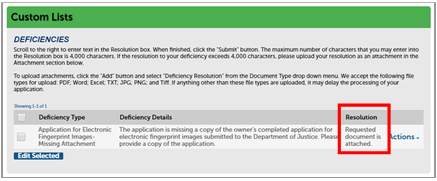
Below the list of deficiencies is an Attachment section. Here you can upload any documents needed to satisfy deficiencies in the notification.
Adding attachments
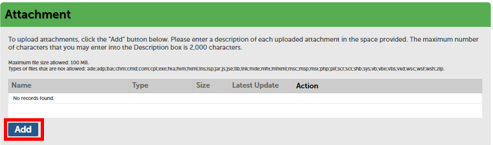
Clicking Add brings up a pop-up window for locating and attaching your file.
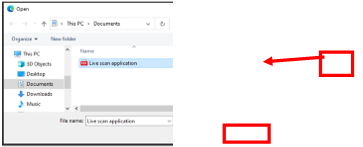
After selecting and double-clicking or clicking Open, click Continue in the pop-up window to close it and add the file.
View the attachment list
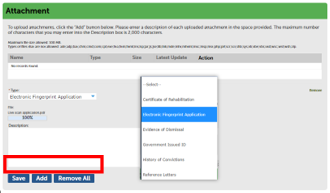
The pop-up window closes, and the Attachment section shows one or more files recently uploaded. Identify each file by using the Type dropdown list to select a category.
You may also enter a descriptive note explaining your uploaded file.
Click Add to attach other files, or Save, once you’ve selected a Type for each. You can’t move forward until you click Save.
Owner information
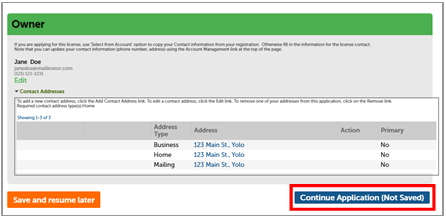
In the Owner section, your contact information is displayed. Do not change anything in this section. Click Continue Application.
Review and submit
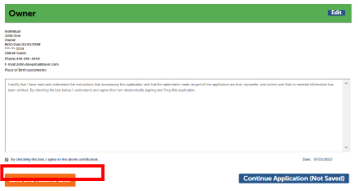
In the Review section, check over your Owner Application Amendment before submitting it. At the bottom of the screen, Check box to certify, then click Continue Application. Your Owner Application Amendment is submitted.
In this document we’ve shown how to respond to License Application Amendments and Owner Application Amendments, referred to as “main application deficiencies” and “owner application deficiencies.” Remember that all amendments (deficiencies) must be responded to and cleared by DCC before your cannabis cultivation license can be issued.
Related resources
How to submit a science amendment
Why submit a science amendment? There are several reasons to notify the Department of Cannabis Control (DCC) via a Science Amendment. This includes transitioning a cultivation provisional license to an annual license, submitting documentation for a license renewal review, proposing physical modifications to the licensed premises, or modifying previously reported electricity usage. A Science Amendment…
CLS deficiencies
Stay on top of your cannabis license application by addressing deficiencies efficiently. This guide covers how the Designated Responsible Party (DRP) receives notifications, navigates deficiency details, attaches necessary documents, and responds to owner application amendments.
How to complete the CLS online application
This comprehensive guide is designed to help you navigate the key steps in the Cultivation Licensing System (CLS) for cannabis cultivation. This guide covers everything you need to know to successfully create your account, provide owner information, make necessary declarations, pay your application fee, submit required documents, and print your license. Each section is crafted…