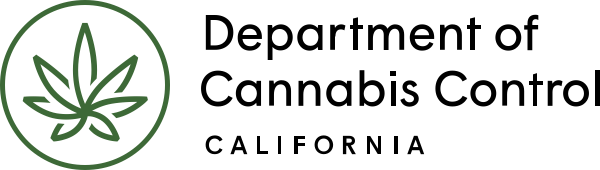This guide provides a comprehensive overview of the steps and requirements for starting an annual license application. It covers general terms, application type, and license type options, including cooperatives. Key sections include saving and resuming later, business structure details, foreign corporation information, Doing Business As (DBA) details, and relevant numbers such as Employer Identification Number (EIN), CDTFA seller’s permit, and SOS registration. It also outlines the necessary contact information for the Designated Responsible Party (DRP), Informed Recipient and Agent for Service of Process, along with details required for the business, individuals, and owners list. The guide includes sections on premises information, water supply, power source, local authorization, required documents, application review, and record issuance.
In this section, we will cover how to apply for a cannabis cultivation license. Here is an overview of the process, and what you will need to do:
- Choose Application Type: Adult-Use or Medicinal
- Choose License Type: the size of your site and cultivation method
- Define Business structure and financial interests
- Supply contact information for required roles:
- Designated Responsible Party (DRP, must also be an owner)
- Agent for Service of Process (ASOP)
- Owner(s)
Note: Each person is identified by their unique email address – assign only one unique email address per person.
- Provide premises address and Assessor’s Parcel Number (APN), water sources, power sources, local jurisdiction that authorized you or your business to cultivate cannabis within your city or county
- Upload required documents
- Electronically sign the application
- Each owner must create their account and submit an Owner Application, as well as apply for fingerprinting and a background check
- When Owner applications are submitted for all owners, complete and sign the Declarations and Final Affidavit (the Designated Responsible Party must do this)
- Pay the application fee, online (credit card or bank transfer), by mail, or in person (at the offices of the Department of Cannabis Control in Rancho Cordova, Eureka or North Hollywood). See more details for payment methods on our Payments and office locations home page.
- If your application is approved, pay the license fee (see above)
- Access and print your cultivation license
Begin annual license application
Log into the Licensing system.
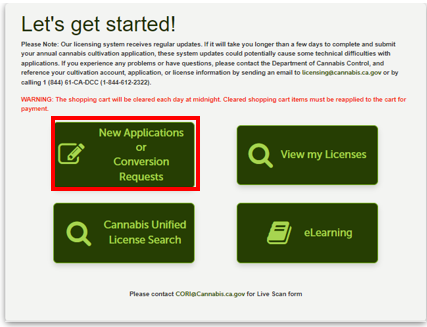
On the My Dashboard screen, click on the New Applications or Conversion Requests button.
General terms
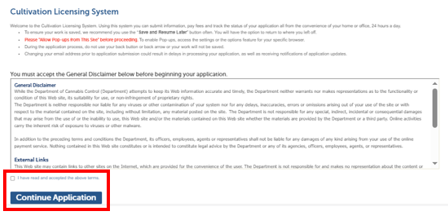
The first step is to review the General Disclaimer statement. Check the box to accept the terms of use for the website.
Click Continue Application.
Application type
Select the type of application: Adult-Use, or Medicinal.
Select Conversion Request if you are a licensee requesting to convert your existing cultivation licenses into a Large or Medium Cultivation License.
The Owner Application and Declarations and Final Affidavit are records you will create after submitting your main license application. We will cover them later in this document.
Click the Continue Application (Not Saved) button (there will be a chance to save your work soon).
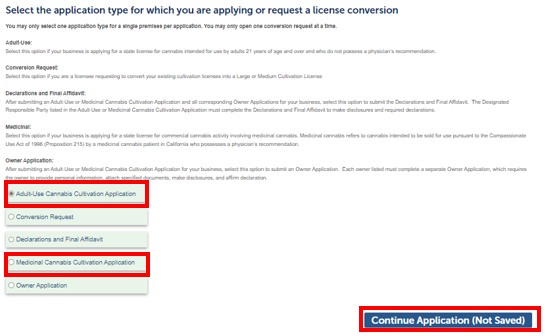
License type
Select the License Type for your business. There are 22 license types that you can apply for, which are listed below. These types combine the size of your site and the cultivation method.
Note: Be sure to select the correct license type, as changing it will require a new application.
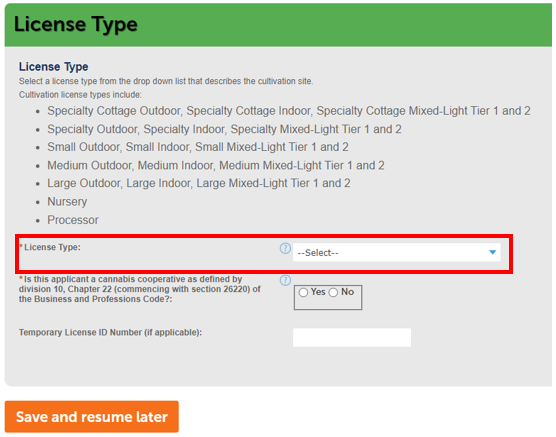
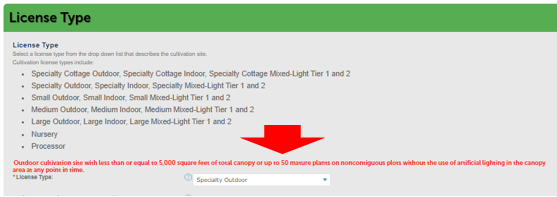
Red text above the License Type field explains the requirements for the license type you selected. For example, a Specialty Outdoor site has less than or equal to 5,000 square feet of total canopy or up to 50 mature plants on noncontiguous plots without the use of artificial lighting in the canopy area at any point in time.
Cooperatives
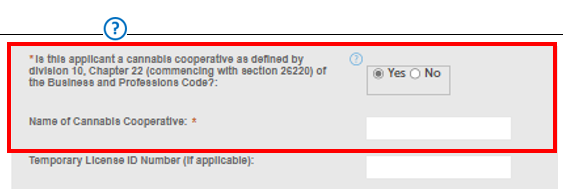
Check Yes or No to indicate whether your business is part of a cooperative. Use the Help function to see the legal definition of a cooperative, per Business and Professions Code Chapter 22. Checking Yes displays another field to enter the name of your cooperative.
Save and resume later
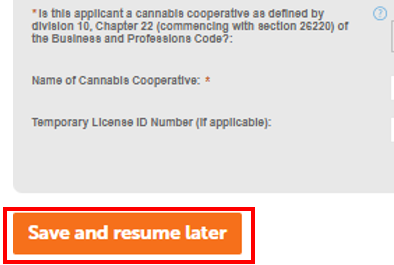
From this point on, you can click the Save and resume later button to save your work. If you need to step away from your computer, do this before your session times out (1 hour) to avoid losing work. The application will be waiting in your My Licenses list, and you can click Resume Application to continue.
Business structure
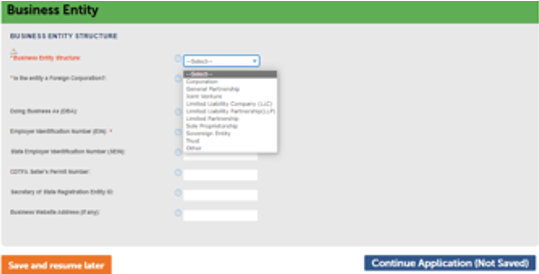
Select your Business Entity Structure from the dropdown list. This choice determines some of the documentation you will need to provide later in the application.
Foreign corporation
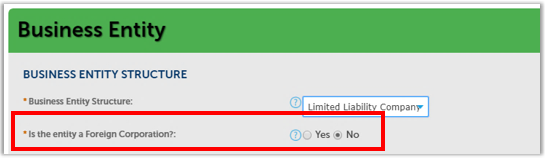
Indicate whether your business is a Foreign Corporation. Checking Yes will require documentation later.
Doing business as (DBA)
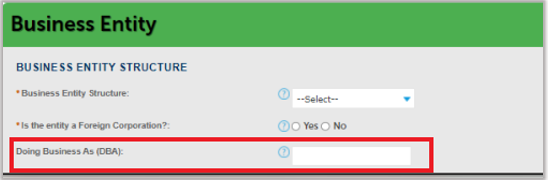
List every business trade name, fictitious business name and/or doing business as (DBA) name under which the commercial cannabis business will operate. Separate each name by a comma.
Employer identification number
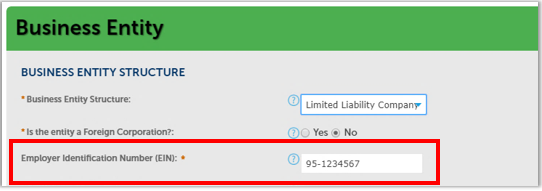
Enter your Employer Identification Number (EIN). If you chose Sole Proprietorship as your Business Entity Structure, a field for your Social Security Number or ITIN also displays, should you wish to report income through either of those numbers.
CDTFA seller’s permit and SOS registration number (optional)
The Seller’s Permit Number from the California Department of Tax and Fee Administration (CDTFA) and the Secretary of State Registration Entity ID are optional.
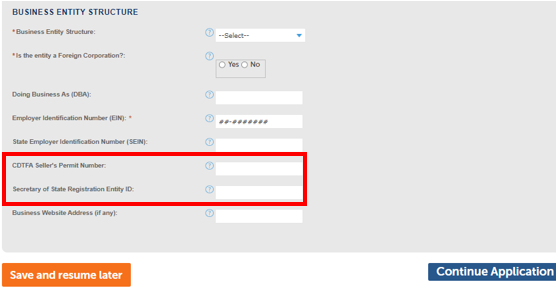
If you do not enter a Seller’s Permit Number, you will need to attach proof from CDTFA that your business is in the process of obtaining one.
When finished, click Continue Application.
Business contact information
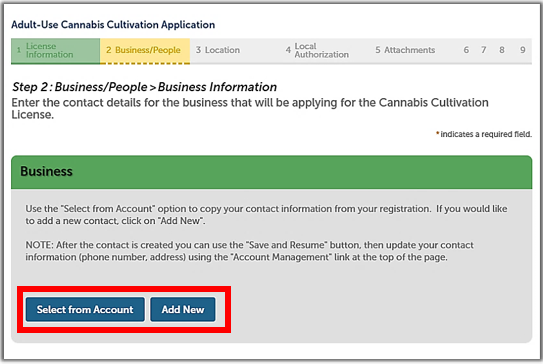
The Business section asks for the applicant’s contact and address information. Click Select from Account to get this information from your own CLS account or click Add New to enter another person’s contact information.
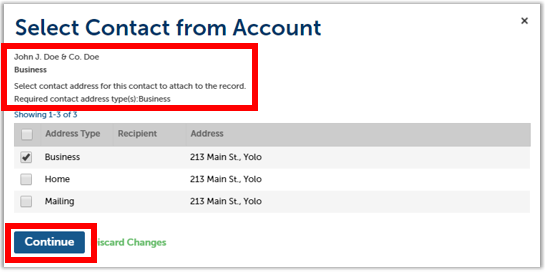
Choose the Business address type. If you created one when you registered, it will be preselected. Then, click Continue.
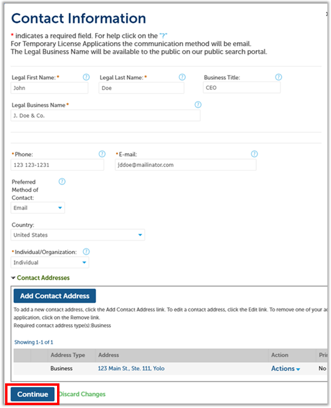
A pop-up window opens, prepopulated with the contact information from your account, including the pre-selected Business address type.
All fields in this window are required, so be sure to enter anything that has not already been captured (not all fields may be marked with red asterisks, but all are required).
Click Continue to save this business contact information to your application.
Designated Responsible Party
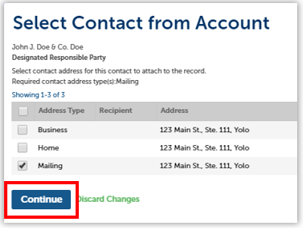
Next, enter your business’s Designated Responsible Party (DRP). The DRP is the individual owner identified by the commercial cannabis business who has legal authority to bind the commercial cannabis business and who is the primary contact for the application and license-related issues. To add the DRP, as you did for the Business Information above, select “Select from Account” for your own contact information. To select your contact information from your account, the Mailing address type is required. Confirm the address in the pop-up window and click Continue.
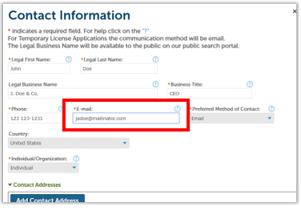
Important note
One person, one email address.
In the Contact Information window, be sure to use the same email address registered by the DRP in his or her CLS account. Any mix-ups caused by using different email addresses will greatly delay processing your application.
Informed Recipient

The Informed Recipient receives automated system notifications from the Department. Such individuals do not have access to application or license records.
If you plan to add an Informed Recipient, you can click Add New to enter the individual’s contact information. The required information for the Informed Recipient is First Name, Last Name and Email Address.
When you have saved contact information for all roles on this page, click Continue Application.
Agent for Service of process
The Agent for Service of Process must be an individual who resides in California, or a business entity designated to accept court papers on behalf of the licensee.
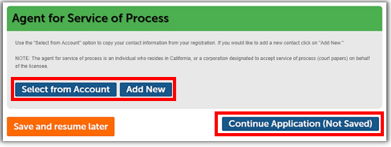
If you plan to add an Agent for Service of Process, you can click Select from Account or Add New to enter a different individual. The required information for adding or changing an ASOP is full legal name, mailing address, phone number, email address, and preferred method of written communication (e.g., standard mail or email).
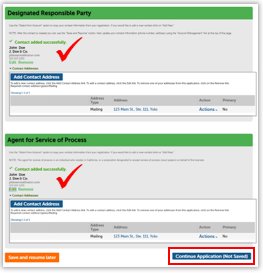
When you have saved contact information for both roles on this page, click Continue Application.
Business, people, and owners list
In this section, create a list of owners of the cannabis business entity. An “Owner” is any of the following:
- A person with an aggregate ownership interest of 20% or more in the cannabis cultivation business applying for a license or a licensee, unless the interest is solely a security, lien, or encumbrance.
- The chief executive officer of a nonprofit or other entity.
- A member of the board of directors of a nonprofit.
- An individual who will be participating in the direction, control, or management of the person applying for a license.
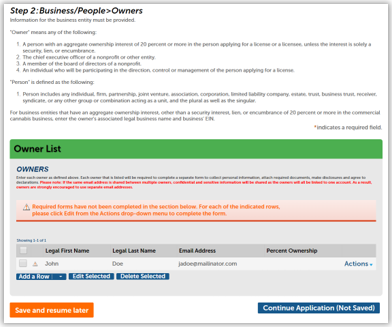
The Designated Responsible Party is prefilled on the Owner List. However, as the red text banner above the table indicates, you must edit the entry for DRP before going further.
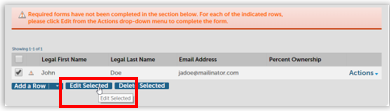
In the DRP’s owner entry, confirm the name and email address (do not provide a different email address than the one you registered with, and do not share the email address between multiple owners).
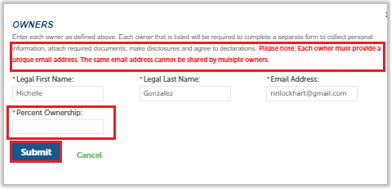
Enter the percentage of the business owned by the DRP, then click Submit.
You can create one or more entries for other owners in the business entity. If you have multiple owners, click Add a Row.
Enter each owner’s legal first and last name (case sensitive for users who already have accounts) and email address and percentage of ownership in the pop-up window. Click Submit to save each Owner entry.
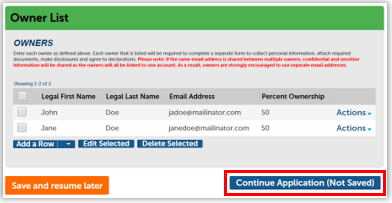
Click Continue Application when finished.
Note: When the main application is submitted each individual on the Owner List receives an email from the Cultivation Licensing System notifying them to complete their Owner Application. Each owner needs to create an account if they have not previously.
Important note
Do not share or use the same email address for multiple owners.
The Department of Cannabis Control may send Confidential information by email, so if multiple owners use the same email address, this information will be exposed to the group.
Premises information
Note: Your premises address is not considered confidential and may be disclosed pursuant to a California Public Records Act request.
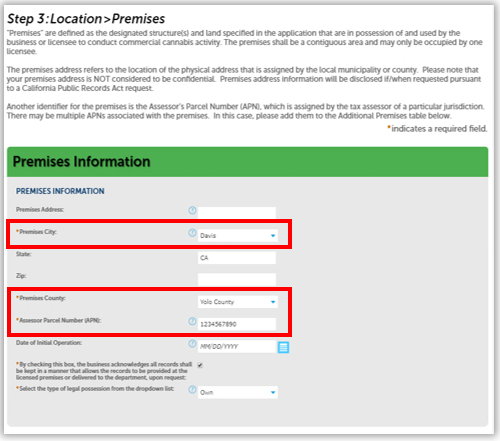
Enter the location of your cultivation site. Required fields are City, Premises County, and Assessor Parcel Number (APN).
The Premises Address, Zip, and Date of Initial Operation are optional, but if you enter one, all are automatically required.
If you enter a date into the optional Date of Initial Operation field, you will be required later to attest to its accuracy.
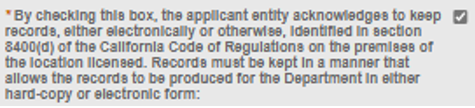
You must check the box acknowledging that all records will be furnished to the DCC on request.
Additional premises information
If your contiguous cultivation site has multiple parcel numbers or more than one postal address, then you must enter that information in the Additional Premises Information section, which has a table structure to allow for multiple entries.
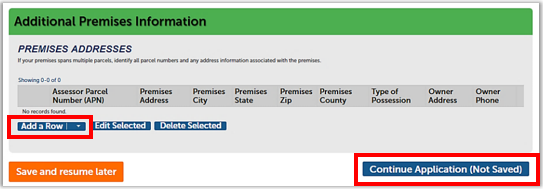
Click Add a Row to enter other premises parcel numbers or addresses in the pop-up window, as you did in the Premises Information section. Then, click Submit to save to the Additional Premises table.
Click Continue Application to go to the next page.
Note: The Additional Premises Information section is NOT for listing additional cultivation sites. A different, non-contiguous cultivation site must have a separate license. Use this section ONLY if your contiguous cultivation site has more than one APN or postal address.
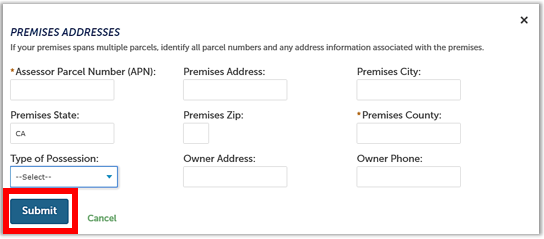
Water supply section
A source of water supply is required for all license types. You can list multiple water sources of different types.
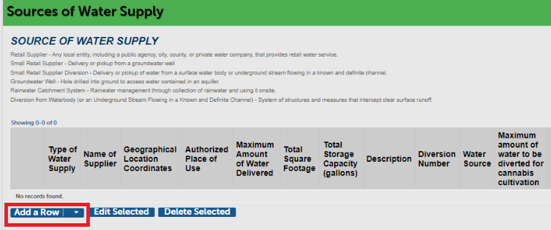
Click Add a Row. The pop-up window asks you to choose a Type of Water Supply. The window then displays only the fields needed for that type of supply. Click Submit when finished.
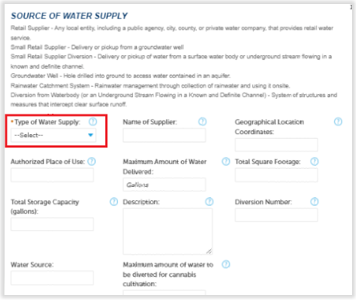
The selected water sources and accompanying information you entered display in the Water Supply table in this section.
Click Continue Application when finished.
Power source section
Specify your site’s power source in this section. If your application is for an Indoor or Mixed-Light license type, you are required to specify one or more types of power source for cultivation activities. Selecting Other presents an additional field for you to enter an explanation.
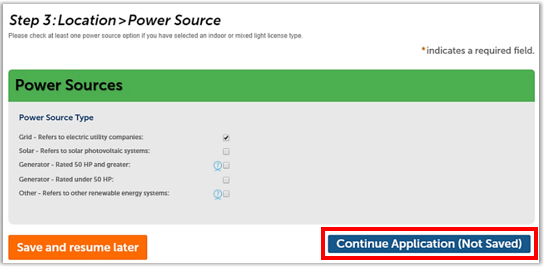
Click Continue Application when finished.
Local authorization section
Your premises must be in good standing with your local authority. Select the Local Authority Type that provided your authorization – either City or County.
Depending on your choice, enter the Local Authority Name (for County) or Local Authority City. The other fields are optional, but if you have it, providing this information will help with processing your application.
If you are a locally verified equity applicant or licensee and are looking to apply for an equity waiver of the license fee, you must answer the additional corresponding questions, and complete the attestation.
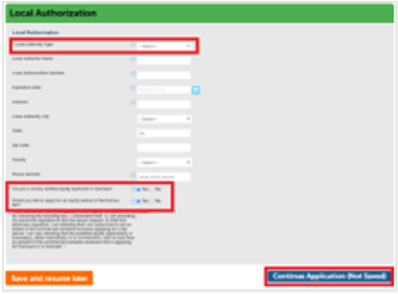
Click Continue Application when ready.
Required documents section
The screen displays a list of documents you need to provide for your application.
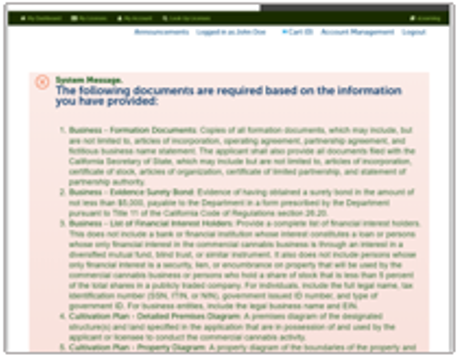
Gather these documents on your computer, so you can easily add them. You can click Save and resume later if you need to stop and scan documents or otherwise assemble your attachments.
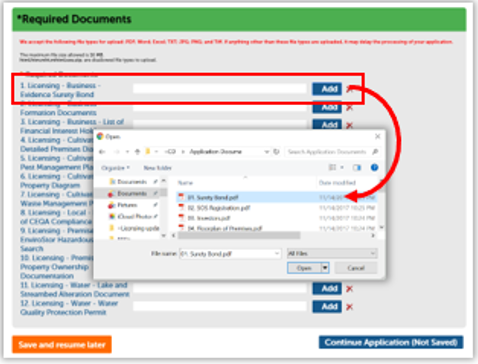
In the Required Documents section, click the Add button to open a Windows Explorer dialog. Find the file associated with each item in the list.
Double-click on the file or select it and then select Open. If you upload the wrong file, click the red X to the right of Add to delete it, or just click Add again and select the correct file.
When you’re done uploading documents, click “Continue Application.”
Note: The maximum file size allowed is 16 MB and the only accepted file types are: PDF, Word, Excel, TXT, JPG, PNG, and TIFF. Please make sure your document has the file type at the end of the file name.
- Example: Surety Bond.pdf
If you need to upload other documents, they can be attached after submitting the application. A quick reference guide on attaching documents to your application can be found in this guide: CLS: Submit additional documents and requirements.
Application review section
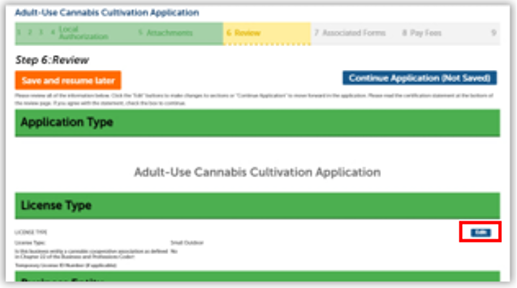
The next screen displays a long list of all the sections in which you have entered information so far. You can use the blue Edit button next to each section to go back and revise your entries as needed.
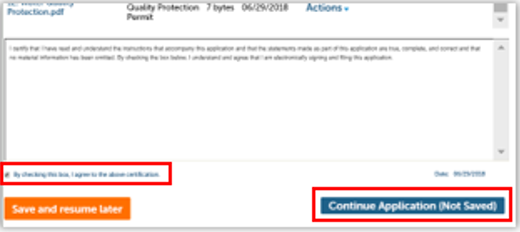
At the bottom of the page is an attestation statement, click the checkbox to certify your application, which automatically enters the date, then click Continue Application.
Record issuance
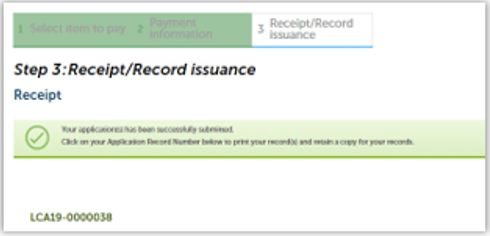
Congratulations, you have submitted your main application for a cultivation license. There are still some additional steps you must take before your application can be considered by the DCC.
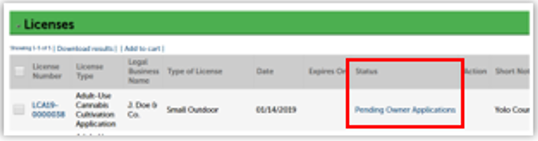
Note: At this point the main application is submitted and appears in your Licenses list with the Status Pending Owner Applications.
Continue to next article
-
CLS: Next steps for owners
This guide outlines the subsequent actions required in the owner application process. It covers key aspects including owner application notifications, live scan applications, and specific sections of the owner application such as contact information, birthdate, place of birth, SSN/ITIN/NIN, ownership information, acknowledgments, and history of convictions. The guide also provides instructions for reviewing and submitting…