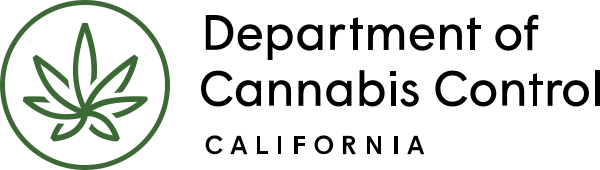This guide outlines the subsequent actions required in the owner application process. It covers key aspects including owner application notifications, live scan applications, and specific sections of the owner application such as contact information, birthdate, place of birth, SSN/ITIN/NIN, ownership information, acknowledgments, and history of convictions. The guide also provides instructions for reviewing and submitting required documents, reviewing the owner application, and managing additional owner applications.
The Department of Cannabis Control’s Licensing Division cannot review the application until 3 other actions are taken:
- All owners submit an Owner Application (covered next)
- The Designated Responsible Party submits the Declaration and Final Affidavit
- The application fee is paid either online by credit card or bank transfer, by check and mailed to the DCC, or in person (at the office of the one of the DCC offices in Rancho Cordova, Eureka, or North Hollywood). See DCC website for details on payment methods and office locations.
Owner applications
Important: On receiving the main application, the system sends an email to each additional owner with instructions on how to log in and submit an Owner Application. For new accounts, the owner must complete registration by providing their personal information.
(see Part I – Create and Manage Your Account above)
All owners must submit an Owner Application. You cannot complete another owner’s application.
Owner application notification
The Licensing system sends emails to all other owners on the application, instructing them to log into their account (the owner may need to create one first) and complete the Owner Application.
Those who don’t already have a CLS account must complete the registration process.
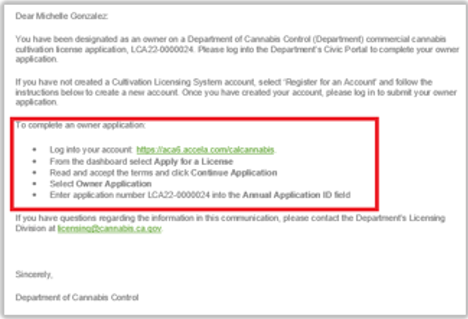
Creating the Owner Application is like creating the main application, just select Owner Application from the second page, as we will see shortly.
Live scan application
Each owner must fill out an application for fingerprinting at a live scan location.
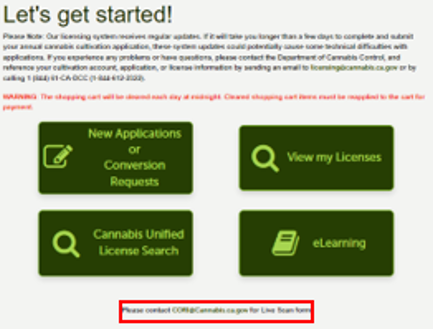
Email CORI@cannabis.ca.gov to request a live scan application.
Applicant’s owner application
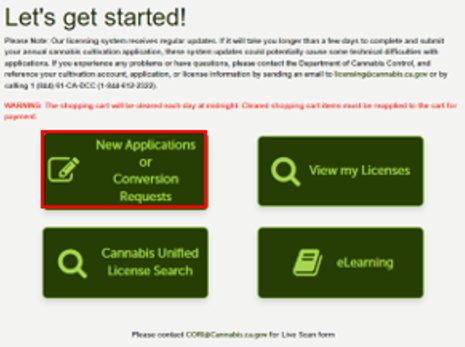
For this illustration, we will follow the original applicant/DRP through the process of submitting his or her Owner Application.
After logging in, click on the New Applications or Conversion Requests button.
General disclaimer
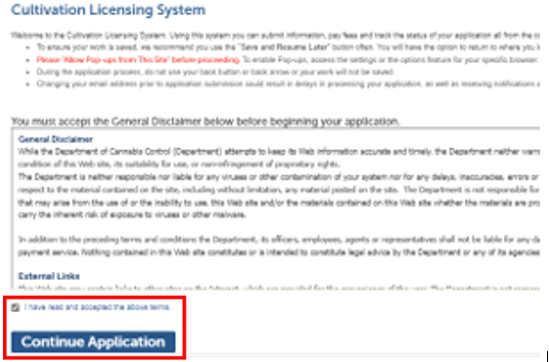
Once again, check the box indicating you accept the terms, then click Continue Application.
Select the owner application
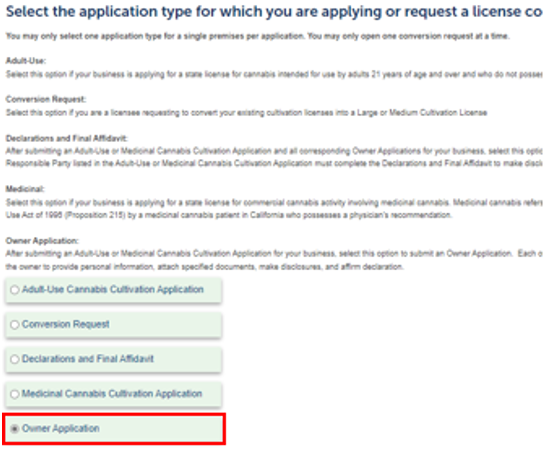
Choose the Owner Application button on this page, then click Continue Application.
Note: Your Owner application must be submitted prior to the Declarations and Final Affidavit. The system will not allow completing the Declarations form until the Owner application is submitted.
Contact information
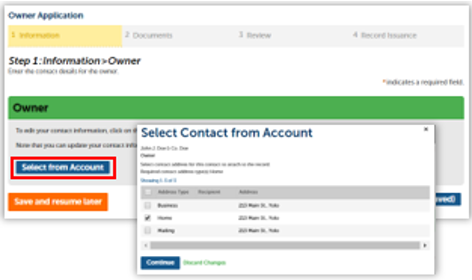
Choose the Select from Account button to prefill the form with the personal information you created when you registered.
Your Home address is preselected, if you already entered it for registration.
Birthdate, place of birth & SSN/ITIN/NIN
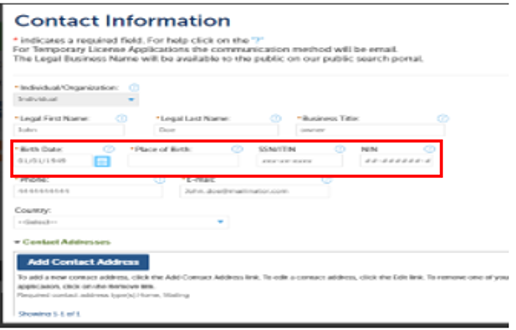
Applying as an owner requires entering your birthdate, place of birth, and your tax identification number. These were not required when you registered, so you must enter them now. If the rest of your Contact Information is okay, you can click Continue at the bottom of the pop-up window. Then click Continue Application on the page.
Ownership information
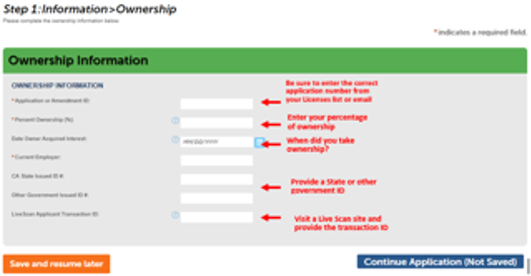
Enter the required information here. Most fields are required.
Find the Application ID number of your main license application in the Licenses list on your home page.
A Live Scan site will give you a Transaction ID with the receipt for your fingerprinting.
Acknowledge owner disclosures section
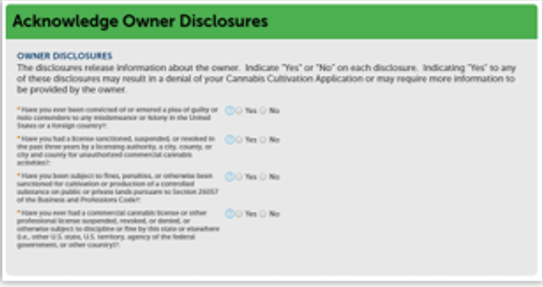
Respond Yes or No to the questions displayed.
Note: Answering Yes to any of these disclosures may result in denial of your application or may require you to submit additional information.
List history of convictions section
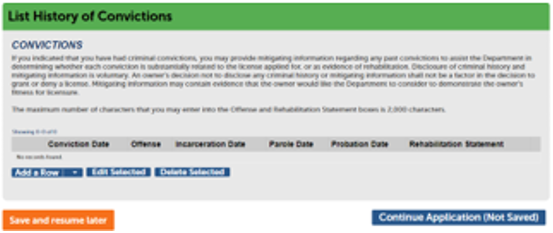
Any history of criminal convictions, regardless of whether they were state, federal, or international offenses, can be reported on the Owner Application. Click on Add a Row to open a pop-up window and add information about each conviction.
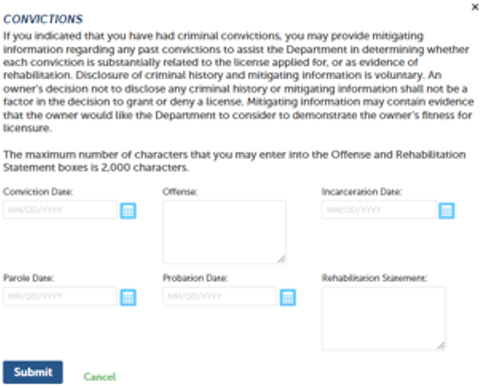
Enter the Offense, Conviction, Incarceration, Probation, or Parole Date. A Rehabilitation Statement may be entered as well. Click Submit when finished.
Click Continue Application when done with the page.
Required documents section
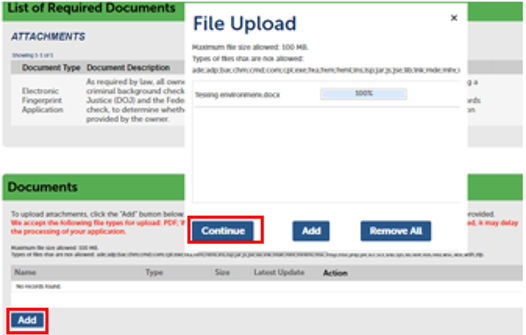
In this section, upload a digital copy of the application for fingerprint processing. Click Add to open a pop-up window and select your files.
After adding the required file, click the Continue button to close the pop-up and return to the main page.
Note: If you wish to upload other documents related to convictions or other special situations, add them through this window and identify them in the next step.
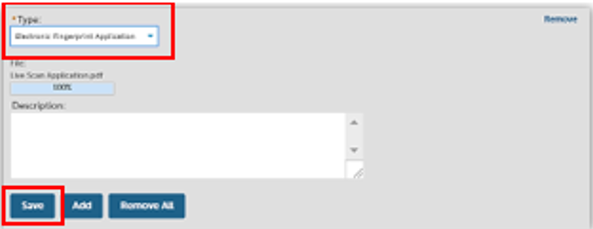
After attaching your document, you must identify the file using the Type dropdown list. If needed, enter details in the optional Description field.
Click Save when done.
IMPORTANT: You cannot proceed until you have clicked Save to finish uploading your files.
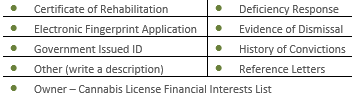
Document Type choices
Owner application review section
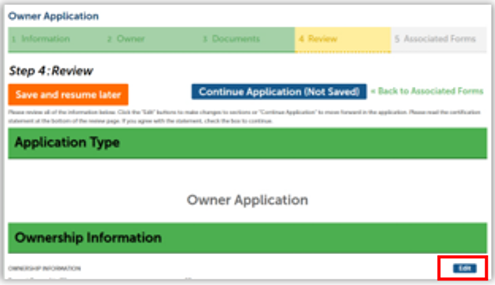
Next is the Review screen, where you can see all the entries you made in the Owner Application. You can use the blue Edit buttons to revise any section of your application.
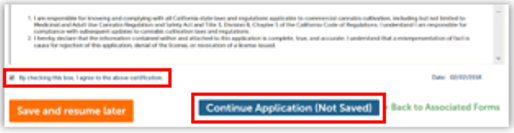
Click the checkbox at the bottom of the screen to certify your application. Click Continue Application.
This submits the DRP’s Owner Application to the DCC.
Additional owner applications
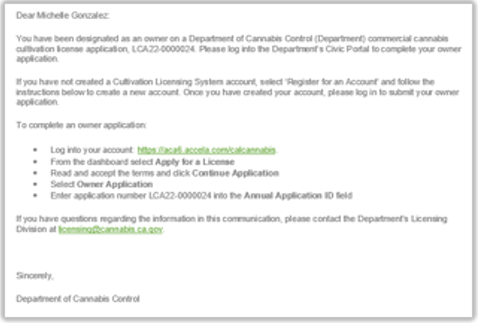
Each additional owner must complete and submit an Owner Application, using the same steps we just covered.
When the main application is submitted, additional owners receive an email with instructions to create their account (or log into an existing account), then enter and submit their Owner Application.
The process for submitting these applications is the same as we have just shown.
Continue to next article
CLS: Declarations and final affidavit
This guide provides instructions on handling email notices related to the application process. It covers key steps including logging in, reviewing general disclaimers, selecting an application type, adding contact information, acknowledging disclosures and declarations, and finalizing the review process. It also includes information on record issuance following the completion of these steps. Email notice Once…